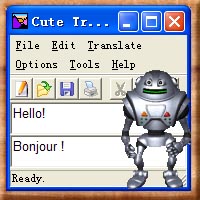
 How to use?
How to use?
Cute Translator is an
easy-to-use program. You will grasp how to use it in less than 5
minutes. Let's go on with the following topics!
 Topics
Topics
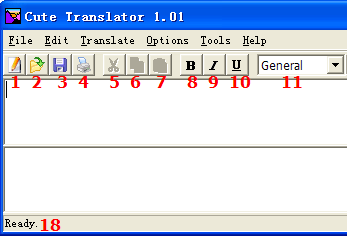
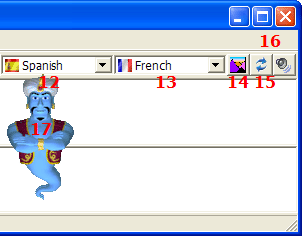
1. Create a new document
2. Open a document
3. Save translation result to a file
4. Print translation result
5. Cut
6. Copy
7. Paste
8. Bold
9. Italic
10. Underline
11. Select terminology or subject for your translation
12. Source Language
13. Target Language
14. Translate
15. Swap the source and the target language
16. Read aloud the translation result
17. Cartoon character
18. Status bar
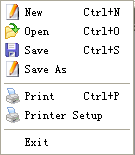
New - Create a new document
Open - Open a document
Save - Save translation result to a file
Save As - Save translation result as
Print - Print translation result
Printer Setup - Setup
printer
Exit - Quit Cute Translator
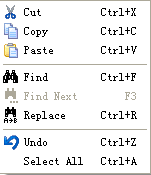
Translate - Perform translation
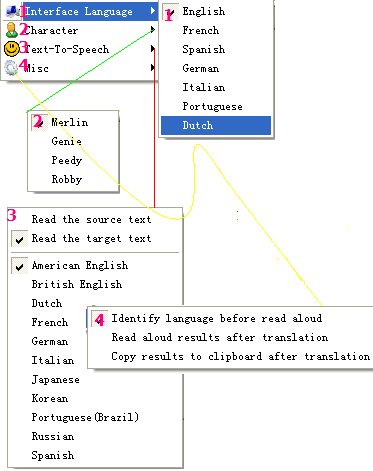
Interface - Select interface language [1]
Character - Select your favorite character [2]
Text-To-Speech - Select
language for Character [3]
Misc - Miscellaneous settings [4]
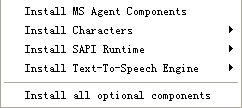
Download and install
components such as MS Agent, Character, SAPI, Text-To-Speech engine
direct from Cute Translator web site.
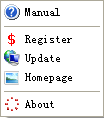
Manual - Read this manual
Register - Register Cute Translator
Update - Check new version
Homepage - Visit Authorsoft Corporation site
About - About the software and your license
1. Make sure you have
connected to the Internet.
2. Type a line of words in
the source window.
3. Select the source
language and the target language.
4. Click the "Translate"
button.
5. Wait for a few seconds
for the translation result.
1. Make sure you have
connected to the Internet.
2. Open a PDF document
3. Select the source
language and the target language.
4. Click the "Translate"
button.
5. Wait for a few seconds
for the translation result.
1. Make sure you have
connected to the Internet.
2. Open a Microsoft Word
document with .DOC extension
3. Select the source
language and the target language.
4. Click the "Translate"
button.
5. Wait for a few seconds
for the translation result.
1. Make sure you have
connected to the Internet.
2. Open a Microsoft Excel
document with .XLS extension
3. Select the source
language and the target language.
4. Click the "Translate"
button.
5. Wait for a few seconds
for the translation result.
1. Make sure you have
connected to the Internet.
2. Open a Microsoft
PowerPoint slide with .PPT extension
3. Select the source
language and the target language.
4. Click the "Translate"
button.
5. Wait for a few seconds
for the translation result.
1. Make sure you have
connected to the Internet.
2. Copy a few lines of words
or paragraph from your email
3. Paste it to the source
window of your Cute Translator
4. Select the source
language and the target language.
5. Click the "Translate"
button.
6. Wait for a few seconds
for the translation result.
1. Make sure you have
connected to the Internet.
2. Copy the text you want to
translate to the clipboard
3. Paste it from the
clipboard to the source window
4. Select the source
language and the target language.
5. Click the "Translate"
button.
6. Wait for a few seconds
for the translation result.
Send email to us to request
batch translation feature.
 Still want to learn more?
Still want to learn more?
|